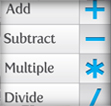
I’m not that great at math, but luckily, Illustrator is. Illustrator uses points, lines, curves, and shapes all based on mathematical equations to create artwork. Even with its complicated computations on the back-end, Illustrator also has some basic mathematical functionality to adjust objects within panels and dialogs.
Tip Details
- Program: Adobe Illustrator CS4 (These functions should work in older versions of Illustrator)
- Difficulty: Beginner
Math Functions
Pretty much any panel or dialog with an numeric field within Illustrator can utilize some basic math functions. These include:
-
Add: +
-
Subtract: –
-
Multiply: *
-
Divide: /
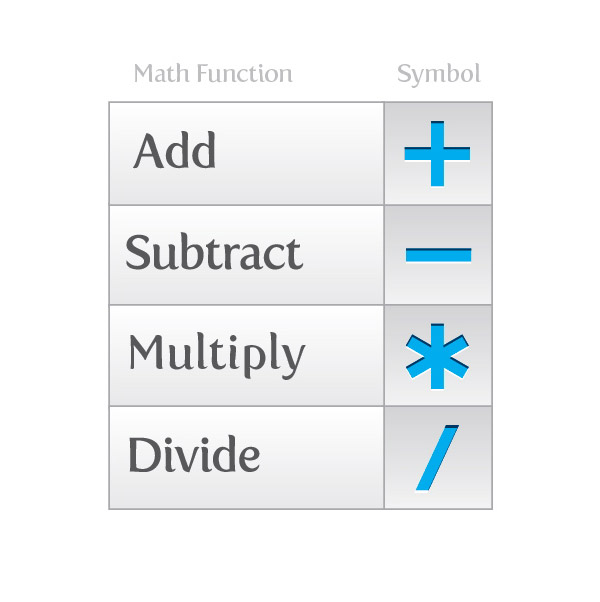
This comes in real handy when you need to be exact about measurements and adjustments. These functions are not limited to panels, you can also use these math functions in numeric fields in dialogs like effects and tool adjustments dialogs.
Simply type the symbol of your function after the original value in a numeric field, type the desired number, and press Enter or the Tab key. You can also press Shift and Enter together to make a copy. Look at the examples below to see these math functions in action in different panels.
Add
In this example, I add (+) 3 pt to a square’s stroke from the Stroke panel.
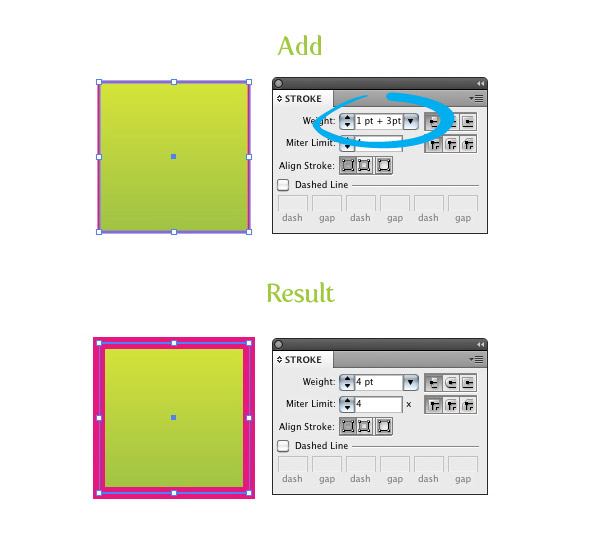
Subtract
In this example, I subtract (-) 80% from a square’s opacity in the Transparency panel.
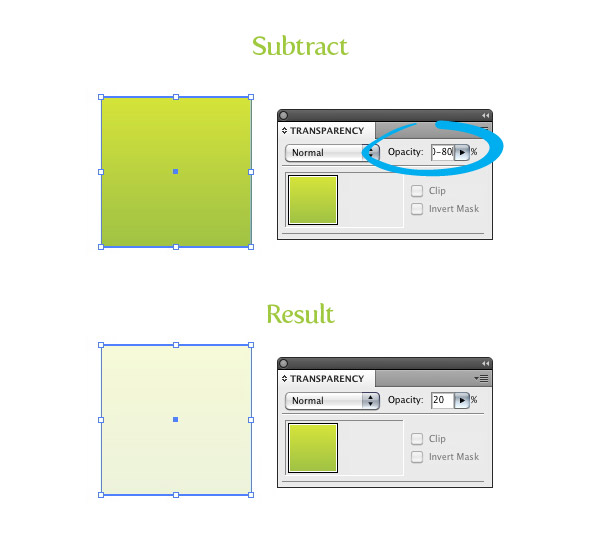
Multiply
In this example, I multiply (*) the dimensions of a square by 2 from the Transform panel (with the constrain proportions icon active).
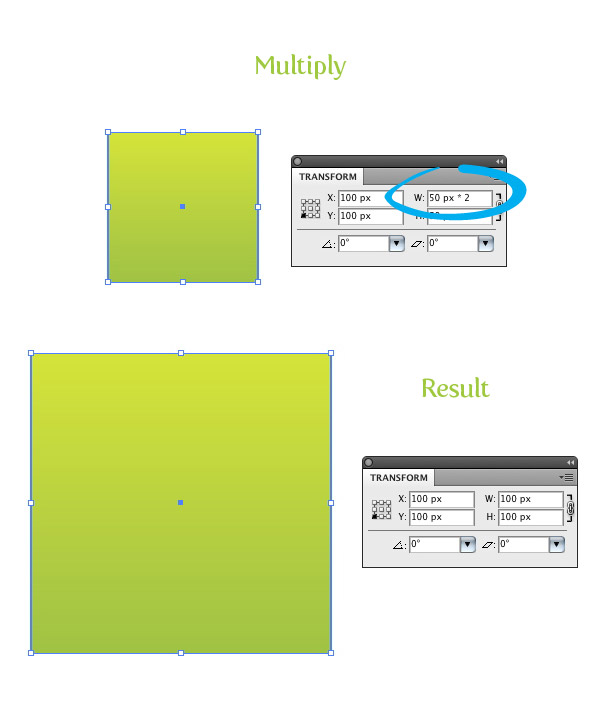
Divide
In this example, I divide (/) the gradient angle of a square by 40 degrees.
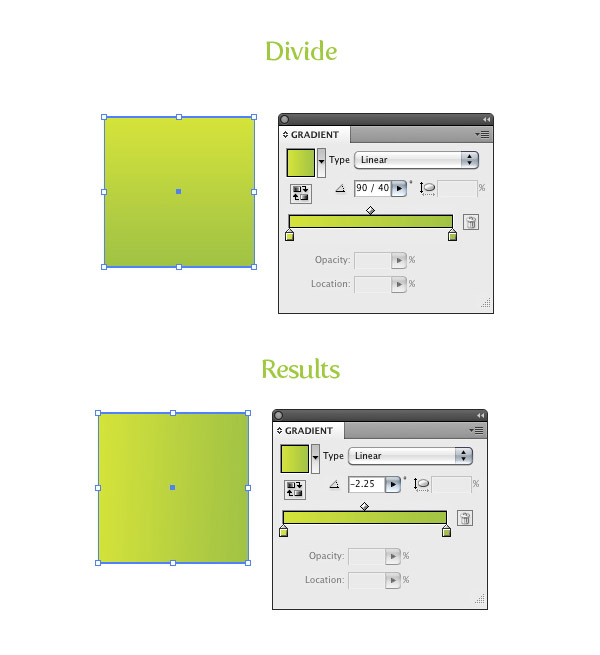








A round of applause for your blog article. Really thank you! Really Cool.
I would like to know if text can be converted mathematically? For example I have text numbers that I wish to replace with 50% of their current value (ie 30 would become 15) across the entire illustrator document, can this be done?
Use this with transform panel. U’ll start loving it.
Haha! This is crazy! Thanks so much for finding this out for us man! I would always use the calculator function to do the math and then apply the transitions! 😀
Wow I didn’t know I could do that! I’ve been doing it in my head all these years for no reason! Thanks for bring this into my life =D
And thanks hoshimo and geekART for highlighting that it’ll also cover conversion.
I did not know this was possible, thanks for pointing it out!
Very cool, you have no idea how many times I’ve been making layouts with regular calculator in my other hand! So useful!
interesting
Been using this for a long time. I love it. Thank you for sharing this with everybody else!
it’s also handy to note that you can type something like 7 1/8 and it will understand it to be 7.125 if you suck at fraction-to-decimal conversions.
Another cool and somewhat related thing is if you want a stroke to be .125″ but your stroke palette is set up with default units as points, you just type “.125 in” and Illustrator will convert it to points for you. Same with other measurements, just type “in” “ft” “pt” and it will do the conversion to the default unit of measure for the tool in question.
Yes, I’ve found that feature to be very useful many times.
Sweetness
Holy crap, really? Wow, thanks for this ‘un.
Actually a very clever principle that i never knew about. Would have been handy for a few illustrations i have done! live and learn!
I don’t think this will work in (all of) Photoshop, InDesign yes.
Photoshop ? I didn’t know it worked in Ps.
That’s very handy. It also works with percentage and you can mix different units !
Very useful.
Don’t really see any use in this, but ok, why not!
hmm cool! I never knew that. I’ll give it a whirl.
It’s probably not very obvious, but these functions come in very handy when calculating precise illustrations that need to be pixel-perfect.
It’s probably worth mentioning that you can do these in pretty much most if not all of the Creative Suite. I know I practice these in ai, indd, and ps files.