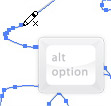
The Pencil and Brush tools are useful, but sometimes frustrating. I always found the open paths it creates particularly annoying. A simple solution is to press the Option/Alt key when you are ready to close a path. Once pressed, it will join the first and last anchor points with a straight line. Holding down the Option/Alt key and drawing a little past the starting anchor will close the path automatically.








Thanks so much for providing individuals with an extremely marvellous opportunity to read in detail from this site. It really is so pleasurable and also stuffed with a lot of fun for me personally and my office co-workers to visit your blog really 3 times in 7 days to read the newest secrets you have got. Not to mention, I am just at all times pleased for the perfect inspiring ideas served by you. Certain 2 areas in this posting are definitely the best we’ve had.
Hola!
I wanna close the path using ALT like shown here, but it makes a LONG straight line to the left, (making it look like a comment bubble), even tho I make sure I come very close to the begining point. How can i prevent this from happen?..Its driving me crazy! I just want it to close the path in a simpler, less exagerate/pointy way.
thanks for the help .
Pamela.
Kudos to you! I hadn’t thuohgt of that!
Is there a way to force a closed path every time you use the pencil tool?
Not that I know of. I think Adobe thinks people are use the Pencil and Brush tools more to create paths than closed shapes, but I wish they did have this option. I use the Pencil Brush tools mostly to create closed shapes. Even if you double click on one of the tools in the Tools panel there isn’t an option to automatically close the path.
nuwun…
thanks!
THANXS !!!!!
Cool…..a very handy trick indeed….. must go and try it out….. great job…thnx a ton..!!
This helps me a ton!