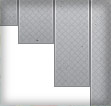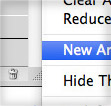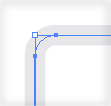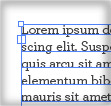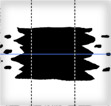
One of my favorite art brush options is Stretch Between Guides. I like using this option to keep the ends of the brush unchanged and just stretch the middle. For me it works similarly to a simple pattern brush, but it’s a lot easier to create. You can set this option in the Art Brush Options by selecting Stretch Between Guides and then setting the guides at the desired position.