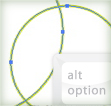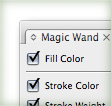I love vectors, and if you are reading this, I’m pretty sure you love them as well. Show how much you love vectors by getting a geeky Vectips t-shirt. Sport your favorite tool or let everyone know that rasters suck! If you haven’t checked out the shop lately, now is a good time. There are more t-shirts in more colors. Also, get 20% off purchases of $30 or more until the end of October!