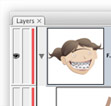In Illustrator, it’s easy to pick a complement color of the current Fill or Stroke in the Color Panel. From the Pop-Up Menu of the Color Panel select Complement. If you are keyboard shortcut freak, like me, you can change to the complement color by Command Shift-clicking (Mac) or Ctrl-Shift-clicking (Win) on the Color Ramp at the bottom of the Color panel.

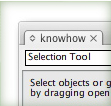
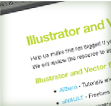

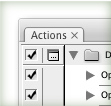
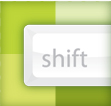 Using shades of color are essential when I create
Using shades of color are essential when I create