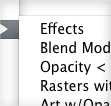
I love coming across a plugin or script I haven’t used before that really solves a problem for me. I figure if I get frustrated with something in Illustrator, there is probably someone else out there that has the same problem. A recent frustration of mine was selecting Effects in Illustrator. Luckily I stumbled across the Select Effects Plugin from Worker 72a.
The Problem
I use Adobe Illustrator Effects and other plugin effects with Illustrator extensively. I probably use a set of effects from the Phantasm CS plugin the most. I use the color editing capabilities of Phantasm CS on almost every illustration I create. When I have an Illustrator document with many paths and objects, I sometimes forget what object I have applied an effect to. This can become frustrating when sending a file to print or delivering the file to someone who doesn’t have the plugins and effects you used to create the piece. Then it is a laborious task to find each individual object with an effect to expand. That is where the Select Effects Plugin comes in handy.
Select Effects Plugin Details
- Creator: Worker 72a
- Price: Single User License(s) $25.00 / Site License $250.00
- Platform: Mac only (sorry Windows!)
- Illustrator Compatibility: CS, CS2, CS3, CS4
Basically the plugin adds several selection options to the Select Menu. Once installed you can see it adds the function to select objects that may cause problems when printing or flattening, including:
- Effects
- Blend Modes other than “Normal”
- Opacity settings less than 100%
- Raster images with alpha (transparency) channel
- Art with Opacity Mask
- All of the above at once
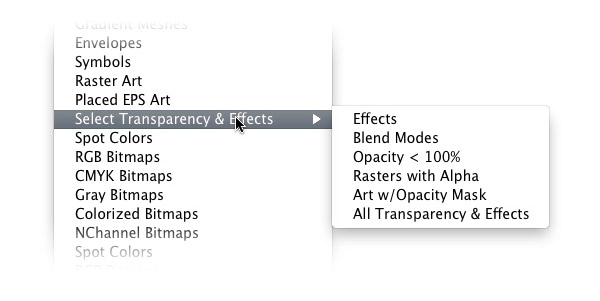
In the example below I created a set of icons for stock art and applied some Hue and Saturation adjustments with the Phantasm CS plugin to some of the objects. After I was done, I would have had to go through all the objects to find where the effect was applied, then expand them. With the Select Effects Plugin, I just simply go Select > Object > Select Transparency & Effects > Effects then expand the color adjustments. Awesome!
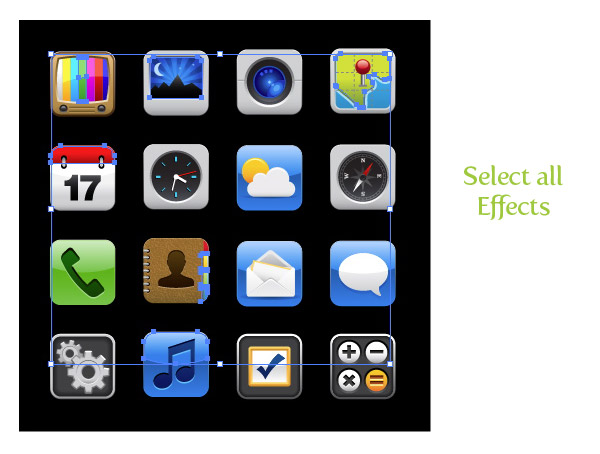

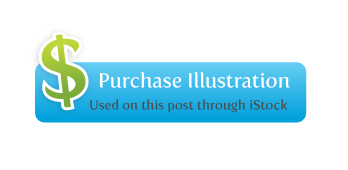







So I can`t see what is the difference in this plugin except colors?!
Hi there,,,
I am to ask you about Phantasm plugin, I just got it and while I am working on projects am afraid to use it – when the client receives the file what about these effects I`ve applied?
What should I do so if he doesn`t have phantasm sees the effects and can use the file with no problems?
ThankS!
What I do is select “Expand Appearance” from the Object Menu.
nice 1, tools is what its all about! making life easier is as noble as the day goes on. 😉
Good.Xtream Path http://www.begdesign.ru/xtream