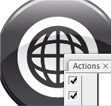
Actions are a set of commands or a series of events that you can record and playback in the Actions panel. Actions are great for complex or repetitive tasks. I use the Actions all the time, especially when working with icon sets or buttons, like in the previous tutorial. If you are familiar at all with the Actions panel in Photoshop, you will have no problem with the Actions in Illustrator.
Notes
I am working in Adobe Illustrator CS3. I’m note sure when Actions became a feature of Illustrator. For some reason I am thinking it was CS2, but that is probably wrong. I couldn’t find the answer anywhere so if someone knows, please share.
Action Panel
When you open the Actions panel you will see a list of predefined Actions. Look through them, there are some useful ones. One I like is the Reflect action. To activate the action, press play. You can also set a Function key to play the Action, this comes in handy. To set the Function key, double-click on an Action. Here you can set/change the Function key, put it in a folder, and rename. Some of the Actions require you to have objects selected.
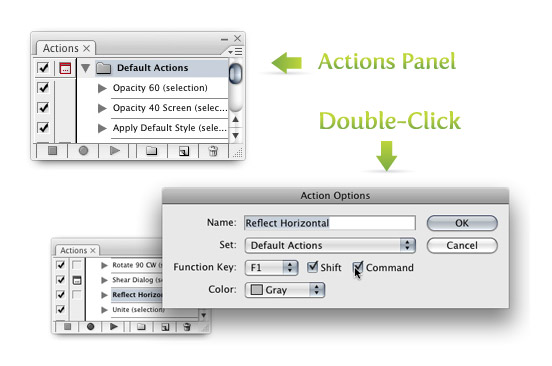
Record
For a new Action, I suggest you click the New Set icon to create a new set (this keeps your new Actions separate from Illustrator’s). Within the new set, you create a New Action (also an icon at the bottom of the panel). When you press the New Action icon, it begins recording. Now you can go through your events and commands. In the example I provide, I select the two objects, Intersect them, Expand the shape, make the new shape a Linear gradient, change the color of the gradient, and then press stop. Wow, that is quite a bit of steps to do for the rest of the icons! However, I can select the next objects in my icon set, press play (or a Function key, if you have one set) and it does it form me! The Actions function has a tremendous amount potential, I would love to hear what others have done with it!
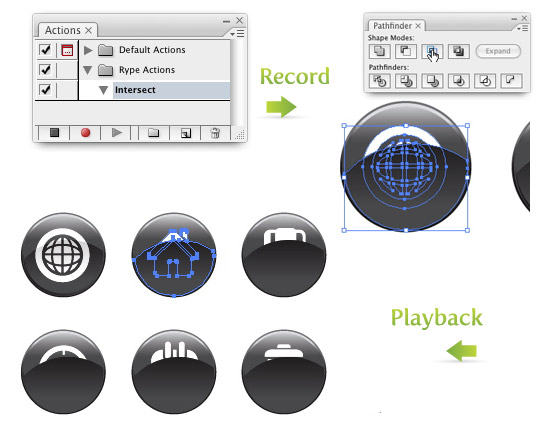








I enjoy you because of your own efforts on this website. Betty delights in working on investigation and it’s obvious why. Almost all know all of the powerful way you produce informative information via your web blog and in addition encourage participation from other ones on this subject so our own child is now becoming educated so much. Have fun with the remaining portion of the new year. Your doing a glorious job.
Here’s a script that will run an action on each selection individually instead of the group as a whole:
var docSelected = app.activeDocument.selection;
if ( docSelected.length > 0 ) {
var actionName = prompt(“Which action do you want to run?”, “”);
var set = prompt(“Which set is your action in?”, “Default Actions”);
for ( i = 0; i < docSelected.length; i++ ) {
docSelected[i].selected = false;
}
app.activeDocument.selection = null;
for ( i = 0; i < docSelected.length; i++ ) {
docSelected[i].selected = true;
app.doScript(actionName, set)
docSelected[i].selected = false;
app.activeDocument.selection = null;
}
} else {
alert( "Please select one or more art objects" );
}
Is there a plug-in or a way to work in scale?
I usually create art files in Photoshop but we are moving to a RIP that doesn’t like photoshop files so I have to work more in illustrator. The documents are usually around 620”x110” or so then I have to split them up into parts (not always the same size) around 109” wide, add bleeds and then remove extraneous parts so the overall size is exact. I have to work at 25% which is very annoying. Some of these files require an 0.25” bleed at full size which equates to 0.0625” in AI.
Ideally I would love to be able to enter a scale for the file (eg 25%) then type in the actual print sizes and have the plugin scale it all down for me. I’m just not used to doing that and keep forgetting to scale parts down.
Hi,
If you want to go a step further in automation and you’re on a Mac then you could harness the power of Automator to create your own apps and workflows to automate Illustrator. Out of the box, Automator doesn’t support Illustrator, but you can download additional actions such as Ai Actions to add that support https://itunes.apple.com/gb/app/ai-actions/id834871699?mt=12
Can be a big time saver!
If you want to control items that are not captured normally in the recording of an action. That have to do with the appearance of an object, when recording make the changes inside the appearance menu and some items may record that other wise would not..
I want to replace one color with another and I can’t figure out how to do an action for that
I was wondering the same thing. Apparently selecting something and using “Select >Same Fill and Stroke” isn’t recordable, or doesn’t work as expected. Is there a way to record an action selecting all shapes of a certain color?
I had the same problem. But the color I wanted to select was always the same. So I created a shape with the fill and stroke I wanted and then after it was created it was still selected. zthen the Select>Same fill and Stroke had something to select. Works great!
To do that you will have to define a shortcut key instead of recording an action. Follow these steps:
1. Go to Edit > Keyboard Shortcuts
Or press alt+shift+Ctrl+K
2. In the Second Dropdown menu from top Select ‘Menu Commands’.
3. In the list below click ‘Select > Same > Fill and Stroke’.
4. With the ‘Fill and Stroke’ property highlighted click next to it in the ‘shortcuts’ column and put any shortcut key you want for it. Mine is ‘ctrl+`’ since I have to use it a lot.
5. Press Save button on the side and in the ‘Save Keyset file’ give a name.
You are done. Similarly, you can define shortcut keys for almost all the menu commands.
Thanks
greats way to automate, thanks for the tips and help. as always great work.
Please HELP….!
I have a repetitive task. I select a corner of a box. I want to modify the box with a radius. I need to place the center of the circle ON the corner. Then I cut part of the radius and extend one line of the box to it. And the other line of the box gets cut so u end up with a quarter of the original circle left.
How can I get it to effect a corner that i have selected. It seems the action only does it at the old X, Y, coordinates.
Also is it possible to get the cut path at selected anchor points to work in an action? what about connect selected end points?
Any advice would be much appreciated. Thanks…!
i use actions in alignments
Very good thx
Hi
i am learing so many thing good website
thinks
I want to use the action command on layers, I have a specific system where in each document, the layers are always named the same. I have to save out those layers as seperate eps documents according to the name, is there a way to automate this process, Im trying and its not working.
I want to hide and unhide layers while I do each save. and the automation process is just renaming the top layer instead hiding the layer that is meant to be hidden.
I think you best bet might be using a Script instead of Actions because of the problems you already encountered. I’ve seen the script –> http://www.metaphorical.net/note/on/layer_export
Not sure if exports EPS or not.
but where is action command
Is it possible to edit specific steps of actions you’ve created? For example the destination folder for where you’re saving a batch of icons to?
In the Action panel, you can drill down the steps by pressing the arrow icon to the left of the action. If you have created an action an included is a “Save” function, you can drill it down to the destination where you saved. To edit it just click on the destination after you have drilled it down. From there you should be able to choose a different folder.
Thanks but i don’t seem to just be able to select a new folder to save to.
What i need to do is record that part of the action again and then delete the old part.
Cheers
Just to let you know, I have photoshop and illustrator cs and they both have actions. I don’t know about before that, but I hope this helps.
that seems indeed really helpful when dealing with multiple icons and such, thanks!
Good ones Alan!
I use mine for
Expand Appearance
And all of the pathfinders
It dramatically speeds up things!
Actions and F-Key commands are great.
I most often use F-keys for the following actions, they really come in handy:
Place (a photo, logo or template for instance)
Add Crop Marks
Hide/Show Artboard
Hide/Show Page Tiling
Sure beats mousing all the time!
Hey alan (or anyone that can answer this),
I want to use an action to place photos in Illustrator. I can create the action, but the only way I can make the action work is if I choose a specific picture to place (making it place the same image each time). Is there a way for me to set it to just bring up the placing ‘explorer’ so I can choose the image I want to place?
I.E.
Right now the place action uses a directory similar to this: C:\project\pictures\flower.jpg
Could I edit the action to have the directory say something like this: C:\project\pictures\
Making it open ended?
Create a new action, then click on the menu button in the Actions palette. Click on “Insert Menu Item…” and then search for Place. Click okay, and then that should be the action. I just did it!