 Looking through some of my past work, I noticed I used the font Myriad a lot. At first I wondered why, then I came to the realization, it might be because Myriad is the default font in Illustrator. After that, I changed my default font for new documents. It is really easy to do, so read on to find out how.
Looking through some of my past work, I noticed I used the font Myriad a lot. At first I wondered why, then I came to the realization, it might be because Myriad is the default font in Illustrator. After that, I changed my default font for new documents. It is really easy to do, so read on to find out how.
Step 1
Chose File > Open and navigate to the folder Username/Library/Application Support/Adobe/Adobe Illustrator CS4/New Document Profiles (Mac) or Documents and Settings/User/Application Data/Adobe/Adobe Illustrator CS4 Settings/New Document Profiles (Windows). Here, you can open one of the default document profiles you want to change the default font of (Basic CMYK, Basic RGB, Mobile and Devices, Print, Video and Film, or Web).
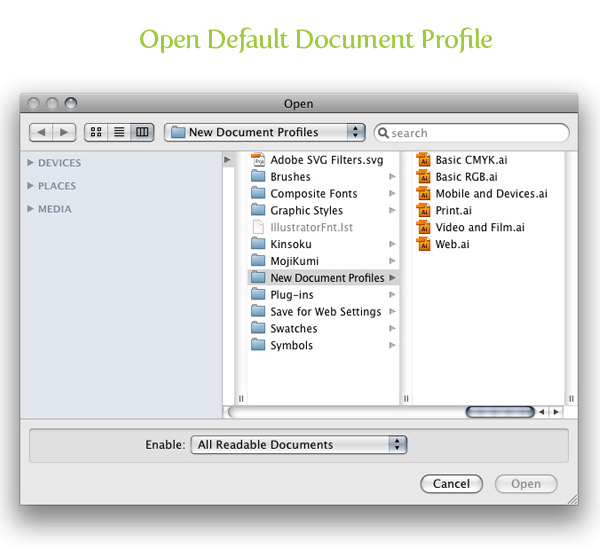
Step 2
For this step you will have to open the Character Styles panel by choosing Window > Type > Character Styles. Select the Normal Character Style in the Character Styles panel, choose Basic Character Formats from the panel menu, choose the desired font from the Font Family menu, and press OK.
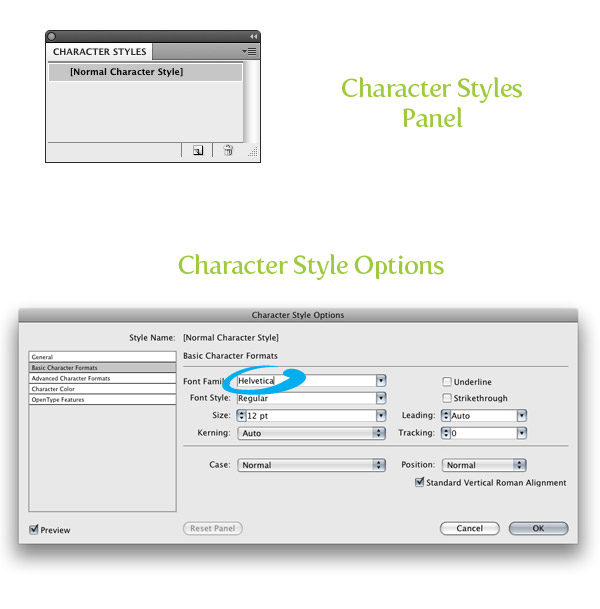
Step 3
Save and close the file. To use the new template, choose File > New and select the default document profile you changed.
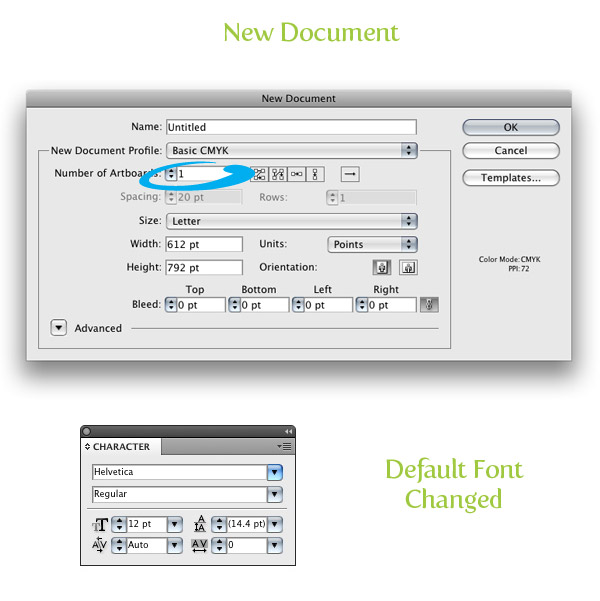
This tip originally appeared in the March/April 2009 issue of Layers: The How-To Magazine for Everything Adobe.








Thanks for all of your hard work on this blog. My niece take interest in working on internet research and it is easy to understand why. We all notice all relating to the powerful manner you convey invaluable tips on the blog and therefore encourage participation from visitors on that matter then our favorite child is actually being taught so much. Take pleasure in the rest of the year. You’re the one carrying out a terrific job.
A lot of thanks for each of your hard work on this blog. Gloria delights in carrying out internet research and it’s really easy to see why. Almost all know all concerning the lively ways you present reliable tips through your website and cause participation from other ones on this situation so our favorite daughter is in fact understanding a lot. Have fun with the remaining portion of the new year. You are conducting a brilliant job.
Ok, that works great, but only now i have to select that particular document profile each time. so the next question that follows: how do i bypass the New Document menu and just have it open my favorite profile on CTRL+N?
Thanks 🙂
Finally a straight forward well explained tutorial thanks
Ryan, is there a way to change the default fill and outline color when we make a new document? I personally almost never use an outline on my illustrations and it drives me crazy that in every new document I have to manually set the outline color to [none]
Thanks in advance if you can help!
Hey mate, what typeface are you using under the tips and tricks tutorials links? That nice rounded sans serif one?
Nevermind! I saved the panel options I wanted and it got carried over too. Thanks!
Dang I know this is old, and it works, but how about saving the Layers Panel Options pixel size too?
Adobe devs must use microscopes when creating their graphics because I am always changing the Row size to “Other” and at least 50 pixels.
Thanks lot dude!
oh my gawd! Thank you so much!
I work with InDesign in my job.
My computer was updated and all of a sudden I had a default typeface that was no longer usable. So every time I generated a document I had to change the typeface. Not difficult just a time consuming step I could do without.
My IT guys didn’t know how to fix it.
I am so grateful I found this and your directions are super clear.
Thanks a ton! You have no idea…well maybe you do. 🙂
What screen capture program do you use to isolate the individual windows? i.e. the illustrator panel windows with all the rounded edges
I use Snapz Pro X, work pretty good!
I am begging anyone reading this, is there ANY way to do this in CS5? I have searched high and low, including Adobe’s (unhelpful) site – it seems that there are no New Document Profiles anymore and every search result seems to only apply to CS4.
Myriad… it haunts me…
The path to get to the new document profiles changed slightly for CS5. It’s now under Username/Library/Application Support/Adobe/Adobe Illustrator CS5/en_US/New Document Profiles (on a Mac).
Hope that helps!
CS5 on Windows 7/PC…
Program Files/Adobe/Adobe Illustrator CS5/Support Files/Required/New Document Profiles/en_US
** IMPORTANT **
Follow the library directory as others have said, but MAKE SURE that you are under your user name. I’m relatively new to MAC myself, but if you simply follow the Library directory that’s not located in ‘Username’ you will not find the ‘New Document Profiles’ folder. You must access the Library folder located in the ‘username’ folder. At least that’s how it was for myself.
From there just open the document you wish to edit (For myself it was Basic CYMK), open Window>Type>Character Styles, then double click [Normal Character Style], and then you can edit the default options on the left hand side of the window that opens. Then just make sure to save when your done.
Hope this proves to be useful.
Just did this in CS 5.1…. exactly according to how it was outlined for CS4. Worked perfectly- I am soooo happy- I was so sick of Myriad!! THANK YOU!!!
good job
NICE Thanx!
WINDOWS 7 USERS:
The path you will need is as follows:
C:\Users\USER NAME HERE\AppData\Roaming\Adobe\Adobe Illustrator CS4 Settings\en_US\New Document Profiles
I knew I should read the comments first, it took me almost 15 minutes and a nervous breakdown to find this location! 😀
Helvetica is PERFECT Typeface for Illustrator.. Thanks a Ton!!
thank you…i hate Myriad font…
Can I ask what font you used for the green type (not the sans serif one, rather the one with the beautiful curves, gently arcing serifs and sweet, sweet ligatures [i.e. under Step 1 you used the font for ‘Open Default Document Profile’])?
Thank you!!
A.
I used the font Fertigo.
Thanks for your tip. I owe you a beer!
Usefully tutorial.
I’m never know before.
great tips and thanks …
Thank you so much! This has driven me crazy for years! Happy to have a solution.
Thanks so much for the tip. I knew how to do this with CS2, but I think the method has changed since then. Goodbye Myriad, hello Helvetica Bold!
Thank you.
Delete Myriad! it is a nice typeface but it is time to set yourself free from this burden of typography if it was my choice ‘comic sans’ would be set as default as that would one force you to change it and second make you automatically consider a typeface that works not to just use the default.
Yay! I’ve been wondering about this in the back of my head – always Myriad as the default. Finally can get rid of it lol Very much appreciated ^_^
Great tip :). Thanks.