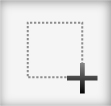
When creating vectors, I sometimes need to delete large areas of artwork. Sometimes I just mask the artwork, but other times I want to get rid of it all together. This is were the Eraser tool comes in handy. Holding down the Option / Alt key with the Eraser tool creates a marquee area and anything within this area will be deleted.
Option / Alt + Eraser Tool
With the Eraser tool (Shift + E) simply hold down the Option / Alt key and draw a marquee over the are you want to be deleted. This works great for large areas that need to be deleted, cleaning up borders of artwork, or creatively subtracting from artwork.
Delete Large Areas and Clean Up Border
When I created the stock vector piece below, I wanted the edges to be nice and clean for anyone downloading it. With The Eraser tool + Option / Alt, it was really easy and quick to deleted the part of the illustration outside of the artboard.
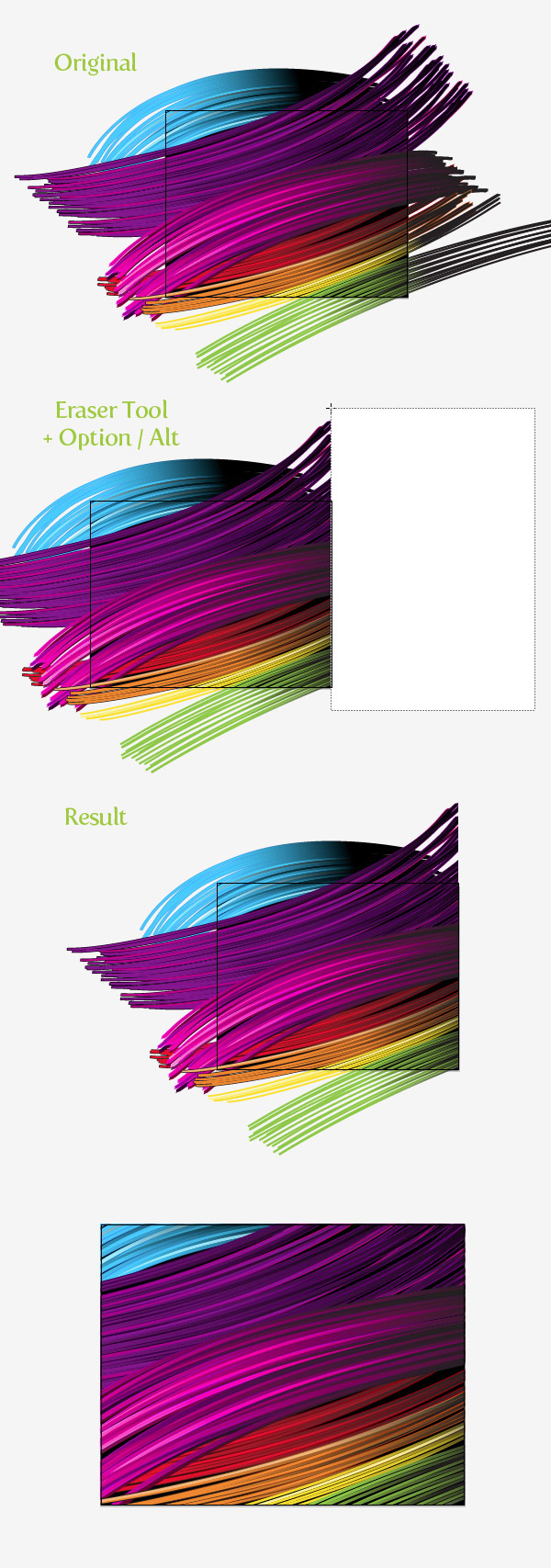
Creative Subtraction and Experiment
In this example, I created a couple of ellipses with the Ellipse tool (L) and used option-erase to subtract part of the ellipses. Then I set the Color Mode to Multiply and placed them over a background rectangle. I added some text and then used option-erase to delete the artwork I didn’t need.
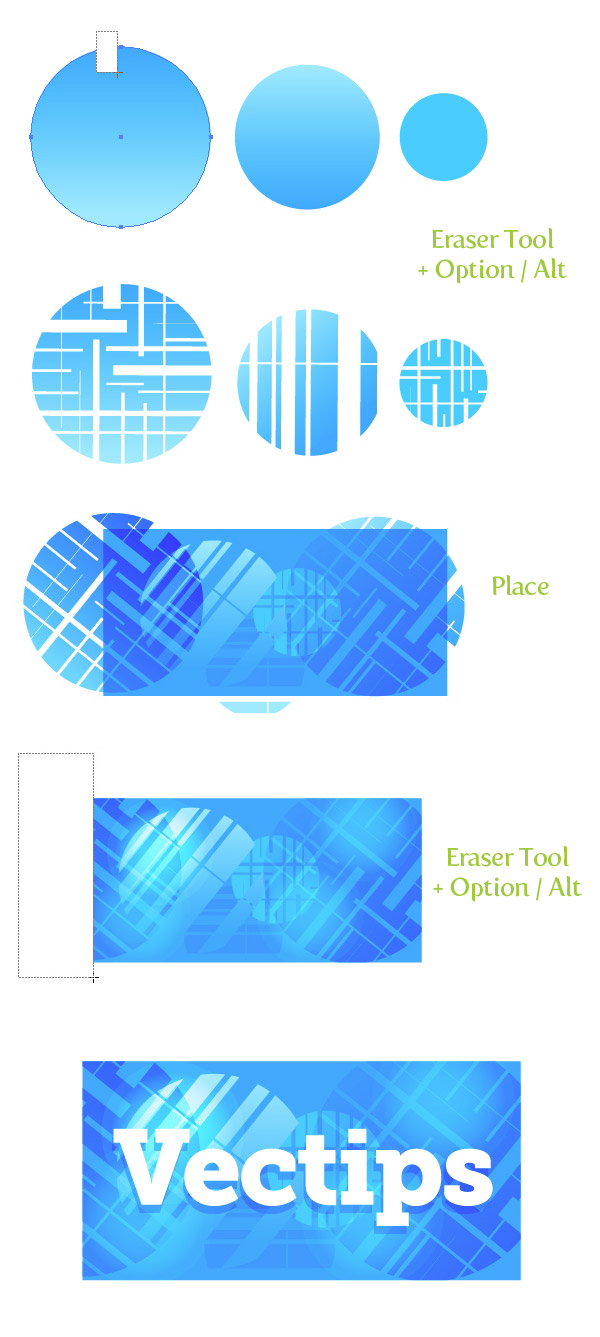








Thank you ever so for you article post. Thanks Again. Much obliged!.
this is what ive been looking for!! you rock. thanks so much
Wow!! As i’ve just started learning illustrator , i came here only to learn how to “erase in a straight line” but looks like im leaving this page, having learnt a new design tip n trick.. love it!! Great Help!!
Its gonna do wonders for my project!! :O)
Hi! Does anyone have idea why this wouldn’t work in CS3? I can’t use shift/drag to erase a straight line OR alt/drag to draw a marquee and it’s driving me nuts trying to figure out what in the world is wrong! Thank you so much! 🙂 Heather
Since i heard about this tool i just love it. But still i have one doubt. You know if you don’t press the alt key the tool is just like an “eraser brush” i want to know if you can configure this as a brush tool, because everytime i try the “pencil” is the same size, actually is more versatile when you press the alt key. I want to know if it’s possible to make this edition in the tool, well remember Paint?? (i’m sorry for the example :S) and of course the eraser tool in photoshop, i supose it is possible, that’s my doubt, thank you and congrats for the helpful posts, everyone of them 🙂
Awesome! I never knew that!! VERY USEFUL!!!
wooooooowwww, thank youuuuu, i need this tip the MOSSSTTT
THANK YOU SOOOO MUCH!! I’m a student and I’ve been struggling with Illustrator. I just have been trying to know how to do this for the past week. The deadline for my assignment is coming up and I was very stressed that I couldn’t even erase things outside of of my board. I can finish it now — thanks a lot! 🙂
Wow! Just stumbled on this site and I’ve already learned tips that will save me hours! I had no idea about this eraser feature! Thanks!
hey gracias!
Great tip!
love your tutorials, thanks!
time saving tutorials,
thanks very much
Thanks,, & nice tip!! 🙂
Where is the eraser tool located?
Im using illustrator cs2
I am also interested in it, no one really knows where is the eraser tool located in cs2?
wish I had known this earlier.
Thanks
Great tip, and so simple.
Thanks.
Love this, used it today for a sign design…awesome and super simple. Thanks!
really good tip! quite quickly you can make something simple look really attractive. thats clever.
Great article!
I’m not sure how I missed this feature.
Thank you, this is VERY HELPFUL!
Heather K
ExcitableCargo.com
Holy Crap how did i not know of this lol.
Well now i know and I have you to thank!
Magic! Thanks a lot!
Great tip! There’s nothing more frustrating then accidentally moving a mask in illustrator. Keep them coming!
Wow, that I didn’t know!
Thanks very much for the tip man!
GUaa!
Que buena! Muchas Gracias por el consejo!!
Nice one cheers, wish I’d known that one before
!!!
How did this pass everybody by for so long?
Fantastic tip. Many thanks Ryan 🙂
Nick
thx for sharing! great tip.
A great timesaver! Thanks!
Great quick tip! I always just made a mask, or expanded everything and used either the ‘minus front’ or ‘divide’ pathfinder… but now I see that this is way easier!
wow. i dont think ive ever used the eraser tool in all the years ive been using illustrator. haha i think imma go try this out!
Really cool tip.
I’m going to try it and use it right away!
Thanks for sharing.
That’s one of the best Illustrator tricks I’ve ever heard!
I thought i saw this file going up on istock!
Can you explain how you did the brushes in the first pictures? Thanks!
It really is just Pen strokes, not brushes. I created two stroke set apart from each other and created a step blend. Then I Transformed Each slightly.
Thanks!
very very very very useful.
thank so much.
How have I gone this long without knowing this? Thanks for posting this. I owe you for saving me so much time on future projects.
easy & usefull
tnx 🙂
Very useful tip, thanks for sharing