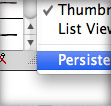
This was a tip I mentioned on Vector Mill but it’s worth repeating if you haven’t heard about it. Here is the thing, I use a bunch of custom swatch, brush, graphic styles, and symbol libraries but they will disappear every time you exit Illustrator. Do not fear, there is a easy solution to keep these available every time you launch Illustrator!
Persistent Libraries
From the pop-up menu of a custom library, select Persistent. Now whenever you create a new Illustrator document or open an existing one, your persistent library will be there… boom.
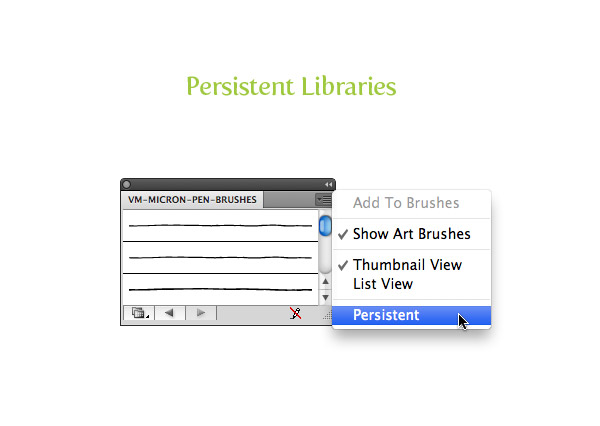








I truly appreciate this blog post. Great.
Thank you for reminding me of this!
Thank you.
woooow thankssss dude!
This is not working for me. When I check persistent on my custom brushes library, every time I quit illustrator and reopen it, the brushes are gone. I read on another site to go into the startup files for Illustrator and do it there, problem is, I can’t find the startup files anywhere?? Now I am attempting to drag my brushes library into my default brushes folder, but not sure it will do any good either. Please help!!
I did that, but I do not see that in option of a new document. Where is my presented brushes supposed to be?
‘Persistent’ is checked but every time I close out and reopen AI CS5 it doesn’t stay…
Great tip, just want to learn how to make it work 😉
Which library are you trying to make persistent?
Awesome very handy, thank you!
….U rock!!!!!….;)
great!, thanks!
EXCELENTE, LO NECESITABA. MUCHAS GRACIAS!!!
huh, i had no idea. now my template.ai is no longer needed. hahaha. that’s great.
hi rype, why you never write a tutorial for vectips again?
I know, I am really slacking lately! I’ve just been super busy and tutorial takes a long time to write. I have one I’m writing right now, so I am shooting for next week. Sorry!
glad to hear that, you’re still the best one in ‘vector’ thing you know. Cheers!
Cannot find this option?
I use Ai CS5 and i tried every panel, but I could not find this option! :C
It only works on custom library panels, so try it on a PMS Library or something like that.
Oh ok! Yeah now i found it.
Thanks for the tip! C:
That’s a very handy tip, thank you.