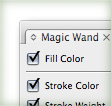
Illustrator has many great selection features, as I talked about in a previous post Save Time With Save Selection. Another selection option that I use regularly is the Magic Wand Tool (Y). With the Magic Wand Tool (Y), you select an object and the tool will select every object with similar attributes. The real benefit of using the Magic Wand Tool (Y) comes when setting the tolerance levels.
Magic Wand Tolerance Levels
Double-click on the Magic Wand (Y) in the Tools Panel, to bring up the Magic Wand tolerance levels dialog. From the pop-up menu of the panel you can bring up the options for strokes and transparency. Setting a lower tolerance number in these options will restrict what the Magic Wand (Y) finds as similar attributes. If I have a tolerance of 0 for the Fill Color, the Magic Wand will only select other objects with the exact Fill Color. Likewise, you can have a higher tolerance for selecting fill colors that are not exactly the same.
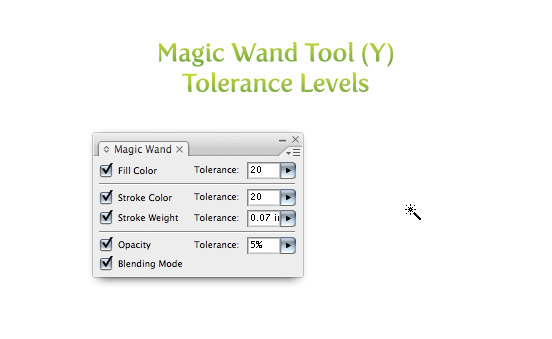
I can already hear some of you saying “Why not just use the Select Similar feature?” Although this feature works great, sometimes I need to select a broader range of elements. In some illustrations or designs my colors need to be tightened up or I need to set a global change to strokes of varying color and point sizes. For example I can set the tolerance to catch all strokes of a different color that are within a .5 point range. Moreover, I can set it to catch all the colors that are 1 to 2 percentage away from each other. You just have to play around a little to find some good settings for your particular need.








It’аs truly a great and useful piece of info. I am happy that you just shared this helpful information with us. Please stay us informed like this. Thank you for sharing.
You cannot believe how long ive been searching for something like this. Went through 5 pages of Google results and couldnt find anything. Very first page on Bing. There this is…. Gotta start using that more often
Ill have you know, this was my third click on google
First for me. Like, literally, first hit on google.