
Do you often find yourself having to straighten vectors in your artwork, perhaps when it’s been passed across to you from another designer? This can be a tedious task with the tools available in native Illustrator and can be time consuming. So to help you out Astute Graphics has developed SubScribe, a free plug-in, which aligns your artwork perfectly with a few easy clicks!
SubScribe contains a set of essential tools for Adobe Illustrator to help you draw technically whilst staying creative. The tool I’m going to show you today in helping you to quickly align your artwork is the Orient Tool.
SubScribe is available for Windows and Mac users of Adobe Illustrator versions CS5, CS6 and CC.
To Get Your Free License Key, visit SubScribe’s product page. Here you will be able to submit your email address to receive your free license key automatically. Then you will be able to download SubScribe plug-in from the same product page to start experimenting for yourself.
With the help of the Orient Tool we can quickly align vector objects, outlined text and bitmap embedded or linked images. After SubScribe has been installed, all the tools will appear on the Tools panel.
Let’s see how to make a vector object vertical using the example of The Leaning Tower of Pisa from a tourist vector illustration from Shutterstock. Take the Orient Tool and click-and-drag to specify two Rotation points on the selected object. These points will become vertical after alignment.
Hover over an orient annotation end point and then click and drag. This action enables all the selected objects based around the opposite annotation end point to be rotated.
Hold down Shift to make the object vertical.
If you want to duplicate the object while rotating it, then keep holding the Opt/Alt key.
It’s much easier to align raster images as they initially have a rectangular shape. To demonstrate, I’ll use a photo of the Hereford Cathedral by Beardy80 that has a slight inclination. Select the Orient Tool, and while holding down the Opt/ Alt key, double click on the selected image.
As you can see, the image has been instantly aligned–it’s as simple and quick as that!
The Orient Tool is extremely useful, and it’s just one of fourteen different tools in the SubScribe plug-in which can enhance your everyday creative workflow.
To give you an idea, here are a few tool highlights:
- Draw circles/arcs by two or three points
- Connect two curves at right angles with precision and speed
- Draw tangent lines to or from curves
- Connect open paths with two clicks
- Flip any path segment to its horizontal/vertical equivalent
You can also watch product movies that show you how to maximize the potential of each tool, all of which are specifically designed to keep inspiration flowing while saving you time and money! We’ve included a short movie with this tutorial to show you a couple more tricks from SubScribe’s Orient Tool–enjoy!

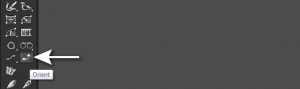
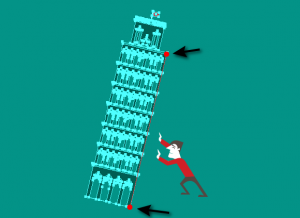
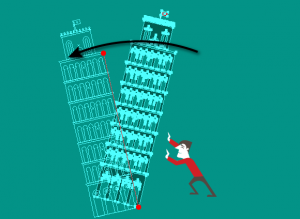
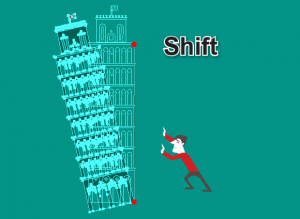
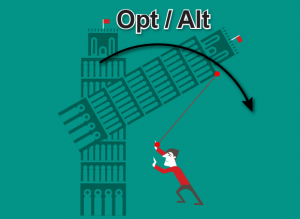
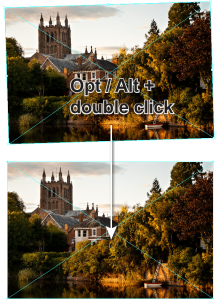







One thought on “How to Quickly Straighten Your Vectors with SubScribe’s Orient Tool”