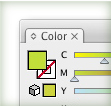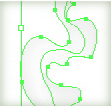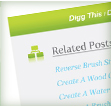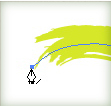Selecting multiple objects in Illustrator is essential to productivity. Illustrator has some great selection features: Select Same, Select Object, Magic Wand, and so on. One selection feature that I always use is Save Selection. I usually save selections early on in a illustration to easily come back to them even though the stroke, fill, and other attributes have be modified.