
In this tutorial we’re doing to depict a delicious combo and by that I mean a cup of hot coffee and a sweet frosted donut. We’ll be using some basic geometric shapes that allow us to achieve a simple yet trendy flat style. What is more, we’ll get to know some of the most useful tools of Adobe Illustrator that will help you to create any shape or form for your future designs and illustrations. Without further ado, let’s get started with our coffee and doughnut vector!
Continue reading
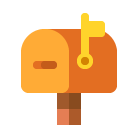
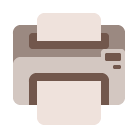

 This blog post was previously published on our blog in 2009, and since it was so popular with our readers, we wanted to be sure the instructions were up-to-date. So we’ve updated this tutorial to be current with the most recent versions of Illustrator. Hope you enjoy revisiting this helpful tutorial in Illustrator CS6 & CC style. Want to see other articles revamped? Let us know by leaving a comment below.
This blog post was previously published on our blog in 2009, and since it was so popular with our readers, we wanted to be sure the instructions were up-to-date. So we’ve updated this tutorial to be current with the most recent versions of Illustrator. Hope you enjoy revisiting this helpful tutorial in Illustrator CS6 & CC style. Want to see other articles revamped? Let us know by leaving a comment below. In the following tutorial, you will learn how to create a grungy web badge in Adobe Illustrator. For starters you will learn how to setup a simple grid and how to easily center the starting shapes using the Align panel. Next, taking full advantage of the Appearance panel and using some basic masking and vector shape building techniques, you will learn how to create the two main shapes. Moving on, using a built-in art brush and some new masking techniques, you will learn how to add a that grungy effect. Using some Type tools along with several Drop Shadow effects, you will learn how to add the text. Finally, you can learn how to easily recolor your entire web badge.
In the following tutorial, you will learn how to create a grungy web badge in Adobe Illustrator. For starters you will learn how to setup a simple grid and how to easily center the starting shapes using the Align panel. Next, taking full advantage of the Appearance panel and using some basic masking and vector shape building techniques, you will learn how to create the two main shapes. Moving on, using a built-in art brush and some new masking techniques, you will learn how to add a that grungy effect. Using some Type tools along with several Drop Shadow effects, you will learn how to add the text. Finally, you can learn how to easily recolor your entire web badge.