
This is one of those tricks that I felt stupid I didn’t know after I learned about it. I’m sure others out there know about it, but there must be some that don’t. This transform function works in CS3 and CS4. I’m not sure about earlier versions of Illustrator, so if anyone knows, post a comment. I came across this trick when watching episode 58 of Layers TV, a great Adobe videocast.
Transform Tool
I’ve always been envious of Photoshop’s Transform. When transforming an object in Photoshop, it is easy to quickly shear, add perspective and distort the element you are transforming. I thought you couldn’t do this as easily in Illustrator. I thought you had to rely on the Free Distort Effects or Mesh distortions. I even remember trying over an over again to get the Transform Tool to work in this fashion. Now I realize I was just doing it wrong.
First, use the Transform Tool (E) and select an object. Click and hold on one of the corners and then press the Command Key (Ctrl for Windows). Now you can easily transform the shape like in Photoshop. Make sure you click and hold on the area before you press the Command Key, or else it will not work. While using the Command Key, You can also use the Shift Key to constrain moments, use the Alt / Option key to constrain the transform to a perspective transform, or use the Shift Key and Alt / Option keys simultaneously!
Again some of you probably know about this function, but for those of you that don’t, this trick should be a welcomed one!
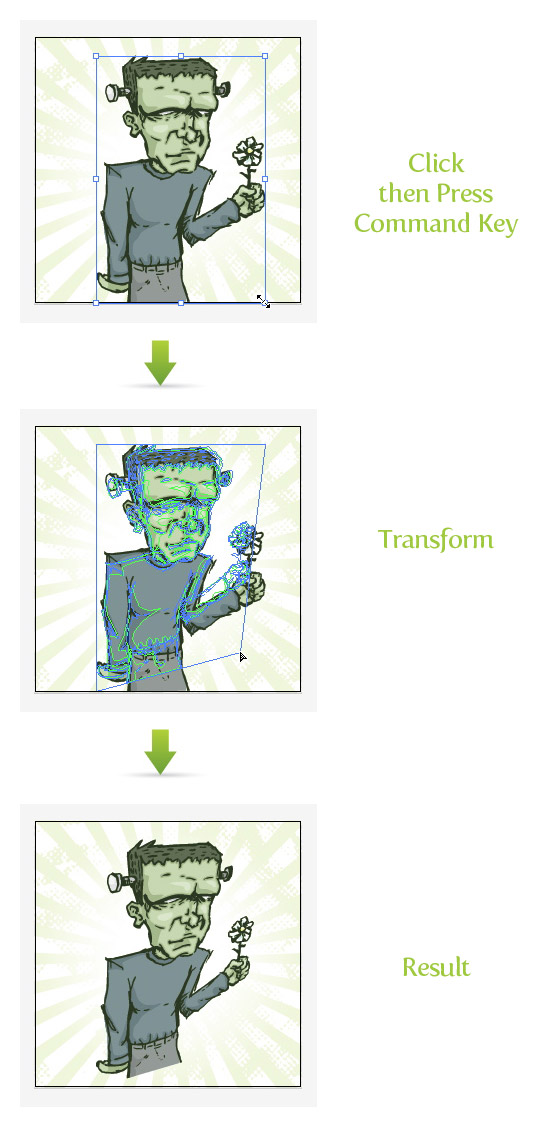

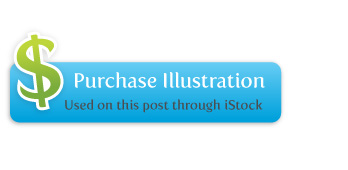







I really liked your article post.Much thanks again.
cant believe the solution’s been available all thesee years. thanks a billion times and again.
I’ve found the same thing Serge reports: in AI CS3, OS X 6.8, I get what I want as long as I’m holding down the Command Key *and* the mouse button. The moment I let go, the selection springs back to its original geometry, but scaled to keep the active corner where I left it.
i have CS5. when i click and hold down command and drag the points it does transform but the moment i let go of the command key it goes back to the original position. can anyone help
Unfortunately with CS4 Ai the free transform does not allow for any sort of perspective manipulation. It seems your only able to resize or rotate, not skew or change perspective. I bet it’s not fixed in CS6 either. Neat tutorial, but for some strange reason it won’t work in CS4 Ai.
You have got to be kidding me? This distort tool is awful!! The first point moves and distorts as you would expect and that’s where the ‘freakinawesomeness’ ends. The second, third, fourth is purely guesswork. Why can’t it just work like other distort tools in other CS software?
Again, can’t believe you lot are happy with this shoddy way of distorting.
Illustrator – change it!!
Freakinawesome.
Exactly what I needed, thank you.
I can’t believe we’re already up to CS5.5 and they haven’t “fixed” this yet, but THANK YOU for this tip! Its gonna make my (work) life so much easier!
Actually it did work with me eventhough I’m using the CS2 version, thanks a lot your thread helped me a lot with my project
You Sir, You are a HERO!
saved my billions of hours!
are you f’n kidding me? after using illustrator for 10 years i’ve never known this.
insanely frustrating, thanks so much!
Thank you so much for this tip! I’ve been looking for it the whole night!
Damn, I’ve already tried a dozen of techniques but all gave me crap results.
This hard to discover technique definitely makes it easier now.
I’ll be forever thankful to you VecTips!
Holla!
Gr8!
I must have tried this a thousand times but always begun with pressing the cmd-key. Guess it’s a fine line between failure and success 🙂
so helpful, THANKS!!!!
Oh my gosh! Thank you! Never knew and it’s SUCH a help!
~ Ashley
Maaan! I’ve been using illustrator for so long and never knew that! This makes things A LOT easier. Thank you for this post!
I’ve been trying this over and over and it’s just transforming like normal. I’m using CS5, is there a different key used now?
Should still work in CS5 make sure you hold down the key before you click.
It’s actually the opposite in CS5. Click and hold on the corner and THEN press command/ctrl to free transform it.
The free transform tool was driving me crazy… luckily I figured it out by accident 🙂
I’m with Jen (post in oct 2009) this distort isn’t great – it is just frustrating!! Sure, the first point transforms as you would expect, then you get a bounding box which makes any additional distort impossible. Can’t believe all you guys are happy with this??
I want to hug you right now. I am relearning this version after years of not using AI- and I kept doing apple T! So simple, yet never would have figured this out!
Thank you so much!! I spent hours looking for that!!!!
me funciono en el cs2, gracias muy bueno
One word. Awesome!
works in CS1.
work in cs3
WOW! Thanks a lot for the best I’ve ever had!
Man… you just saved me a lot of trouble and pain in the butt!!!
Thank you!
I like your blog desing. 🙂
Thanks for this. It’s an invaluable trick that almost nobody knows.
The thing is you have to click on a corner point without dragging, hold down Ctrl then you can move the point.
This means it’s impossible to use this tool with a tablet because when you touch the surface with the stylus to select the point you can’t help but move the point a little which neutralizes any modifier key.
This is a MAJOR drag and seriously this tool should be redesigned.
That’s weird, I don’t have the same problem with my Wacom. I am using a Intuos4. What are you using?
many thanks.
Yes, but waht if we need to transform TWO (or more) points????
You can move the first point exactly where you want, but when you try to move the second your first point moves too !!!!! I hate Illustrator!, in Flash you can transform any object to adjust to any perspective without problems! I do not know why Adobe does not respect a common line designing these tools !!! :@
Please I need help to transform two or more points !
amazing tip and great trick for draw our own professional vector.
I wish the guys form Adobe would come up with a more user friendly option. This clicking and pressing keys at the same time is a pain in the butt. I can`t believe users still accept this as the best solution.
No! really i screamed! this is really great! this could be better if the cursor changed when ctrl is pressed! but btw is awesome!
Man, I knew Illustrator must have had this function. But boy oh boy, did I search on the internet for over several years.
Finally as a divine intervention, I found your great post.
Thank you!!!
I just spent 3o min looking for error in my User interface/Keaborad presets!
You have to press it and keep pressed, and only with free transform tool, or else!!!??
Very poor ergonomic design. In PS it so obvious.
This is nuts.
Agreed! You would think Adobe would fix it and make it more like the PS Transform.
Awesome dude! it did made me feel like an idiot. hahaha! thanks for this tutorial.
😀
This is awesome, but I really wish the bounding box didn’t reset every freakin’ time you let go of a mouse click.
Yes !!!! I agree!! please I need help to transform two or more points !
Thank you! That’s been driving me nuts.
u just save my life thank you it works fine on cs4
I take that last comment back. It appears that this only works if the entire object is in view, so if you’ve magnified it and can only see part of the object, the perspective tool will not work.
I’ll have to agree with Bjzaba; this doesn’t work in CS2. Some objects only let me rotate, others let me scale, none let me distort.
Think I’ll go back to the comfort of Photoshop!
YES, YES! It works! 🙂
Thnx!
god, I was trying this for about 10 minutes before i realized i wasn’t on the transform tool! SMH!
like many, I’ve been using illustrator for way too long not to know this! I’ve actually (embarrassingly enough) brought a path into photoshop and used distort and brought the path back into illustrator LOL
Thank you!
It does not work on group objects. As usual Adobe quirks are in place.
oh my god! hm…it did made me feel like an idiot. hahaha! thanks for the tip. 🙂
@ Eagleapex
That is exactly how I felt.
God dammit. I wished for this ability forever and I already had it. Thanks a million!
that’s all!!
😀
OMG!! for years i have been wishing for this! awesome, love your work.
wow, this is a great trick. It’s almost guaranteed that I’m going to use it.
Oh my God ! I want to kill myself 😀
Thanks a lot for sharing this, you made my day.
@ Scorff
That’s weird. It works for me in CS4. It is kind of finicky, you just have to make sure you click before you press Command.
Well I can’t get it to work in CS4…
Sothy, I have found this technique does sometimes end in awkward results I wasn’t looking for. Resetting the bounding box (so it will rotate with your object, and so there isn’t a lot of negative space), and rotating objects so at least part of it lines up with what you are distorting- works wonders.
The less you have to distort the better. The first corner you move tends to do exactly what you want… but the second and third and fourth aren’t as easy.
Like when I want to put an image in perspective on the side of a box… I rotate it so the bottom half lines up with the edge of the box, then I only need to move the top two corners of my art.
I have the same problem!
please Rype, I need help to transform two or more points !
in CS5, if you use the component select tool (A) to select your points, then press (E) for transform, you will be able to transform groups of points. it will use the entire object as a selection area, but the transform will only affect the selected points
Thank you! I was used to this ridiculously useful function in CorelDraw and I’m so glad Illustrator implemented it as well!
You know what the problem with this is, as opposed to hand-doing it. I find…it doesn’t always do the perspective quite correctly. It forces some of the anchor handles at really weird positions or slighty off…has anybody else experienced this?
Really great tip :D..!! Been wishing a long time for this..
Tnx
NICE!!! I didn’t know this! It works in CS. Thanks!!!
Cool quick little shortcut. It does indeed work in CS2 as well. This was actually covered in the Adobe Illustrator How-Tos 100 Essential Techniques book.
@bjzaba it does work in CS2. I just did it. Thanks for posting this trick! I remember reading a tutorial on Vectortuts a while back where this was mentioned. I attempted it but wasn’t able to get the clicking and keystrokes right. Watching the video was a huge help! This is really easy to do in Fireworks. I’m not sure why they make it so acrobatic in Illustrator.
Wonderful tip! Thanks! No more free distort!
Awesome tip! This really makes life easier. I was always using Effect > Distort & Transform > Free Distort… Quite a tedious job. Thanks for sharing!
hey hey, that great 😀
Awww. Doesn’t work in CS2. Yet another reason why I can’t wait for the CS4 boxes to arrive in Aus! Thanks for tip though, even if I can’t use it!