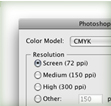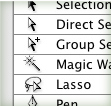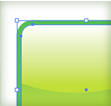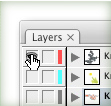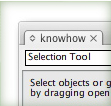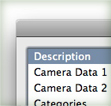
It is easy to add metadata such as authors, descriptions, keywords, copyright info, and more to your Illustrator files. To add metadata, go File > File Info, to bring up the File Info dialog. You can save your metadata as a Metadata Template from the top right arrow button in the dialog. Moreover, Illustrator automatically adds certain information like fonts, swatches and color groups each time you save.