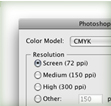
I love working in Illustrator, but ever once and a while, I need to export a file to Photoshop. Illustrator gives you the ability to export to Photoshop while preserving important information. You can export Layers, Color Profiles, Resolution Specification, and Text Preservation. This is great for exporting website wireframes or sprucing up illustrations.
Exporting
Go File > Export and choose Photoshop (psd) for the Format option, to bring up the Photoshop Export Option dialog. Here you can change the Resolution, Color Profile, Layer Options, Text Edibility, and so on. One thing to note is that your Document Color Mode has to match the Color Model in the export options for the ability to Write Layers.
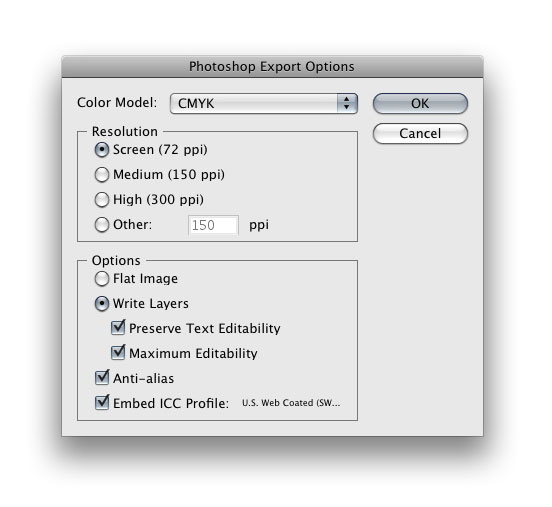








I’m really enjoying the design and layout of your blog. It’s a very easy on the eyes which makes it much more pleasant for me to come here and visit more often. Did you hire out a developer to create your theme? Great work!
This is working perfect but how i will get a layers by layers 🙂 ??????
Hello, I would like to save my illustrator cs4 work to psd layers but in the export section the psd format doesn’t appear. All the others are there as eps, pdf,wmf “…………..I”ve been trying everything to solve this problem even reinstalling illustrator cs 4 but no luck. Any advice or a script??? Thank you
This doesn’t work for me! Seemingly arbitrarily, photoshop combines and clumps my illustrator layers. it turns 30 layers into about 5! even though in illustrator i made all my layers ungrouped and unlocked
nonsense
i don’t mind not having smart objects (in fact, i rather dislike them)
i just want to keep all my layers! but nothing seems to work here
When i convert Illustrator to photoshop- Text is Rasterize.
Preserve Text Editability option is check but not highlighted.
I got the layers now…I see them in PhotoShop. I now try to bring them into AfterEffect CS6 and there are no layers…just the WHOLE thing, a flattened image. What am I doing wrong?
Thanks, —Bill
Hi Bill–here’s a helpful video on how to maintain your layers in Affect Effects: http://www.youtube.com/watch?v=nJ-P1kdKFL0
You saved me!!!
I am so happy that illustrator can be exported to psd. I only work with pdf’s in illustrator for print media graphic designing and when I open pdf’s to photoshop it is just a flat layer. I’ve never had to deal with a website designer before and what they require is out of my knowledge. Most of my clients just want png’s and jpegs. Never again am I accepting a job that has anything to do with website designing. Thank you thank you thank you so much.
I’m running CS4. Seems like there is no way to export layered shapes from Illustrator to Photoshop, keeping the shapes as SHAPES, not raster.
Exporting to PSD gives you raster. Selecting all your shapes and pasting into PS gives you a smart object that is editable in Illustrator only.
The only solution I’m aware of is using Fireworks between AI and PS.
Adobe needs to fix this, huge problem IMO.
Confused 🙂
By this method everylayer is first converted into the image so this method is not useful to edit shape in converted psd file.
There is a work-around for this, but it takes a while.
— In illustrator, separate your artwork into layers (not essential, but will help a lot later). It’s best to separate each layer in illustrator as you want them in photoshop.
— Copy the whole piece of vector artwork from illustrator and paste as a smart object into photoshop.
— In photoshop, right click the layer and click “New Smart Object via Copy”. This will give you a second layer. Keep doing this until the amount of layers in photoshop is equal to the amount of layers in illustrator.
— Now the fun part. Double click the thumbnail of each smart object to open it in illustrator. Now, in illustrator, lock the layer that you want to show in photoshop. Select-all to everything else, and set it’s fill and stroke to transparent. Do not delete any artwork, just make sure it is visible in the layers pallet, but transparent fill/stroke.
— Repeat the last step for all remaining layers in photoshop.
thats grt idea but my Question is how to enable the layers in Photoshop wht is the next procedure bcoz i struck on it …i copy all the instruction but i could’t understand how to get all the layers …bcoz the smart layer is still there ….i actually need the artwork in PSD layers including everythings…..this is actually a grt turning point but its blocking me next……
please help me how to export hi Big size illustrator files to PSD with the Layers ….simple methode is available there
but when i export as psd its working but in a few seconds its disapers file it will make psd but a flattern image in PSD …no layer files….
here is my id ksimply@gmail.com
awaiting for help from the grts ….
I’d like to share sth about this. I had problem exporting ai to psd because it contained an embedded jpeg file and every time I exported it was flattened. You can not export a file containing jpegs. Export the file in psd without jpegs and then add then in Photoshop.
Sorry guys, but I tried every hint, and still get only a flat image…
I have made 4 different complex web Layouts in illustrator, with Effects, dropdshadows jpgs psds and everything.
As a result, i get flat images.
So from top to bottom i follow every of your hints…
Nothing works 🙁
reduced to 5 layers, expanded all effects (didn’t know that this leaves you with the exact thing as before only with the effects rendered) tried to uncheck all overprinting fills (which isn’t possible, sometimes it’s greyed out…), sequenced the remaining layers, grouped all objects on those layers… still flat.
BUT
Funny Thing is: The first of my Layouts which I exported worked fine right away! This one left me with nice psds of all the artboards seperated and every object in it’s on layer in PS?! (Even with jpgs)
I don’t get it…
Thank you, I was worried I’d have trouble exporting this properly into photoshop without screwing up. 🙂
hello… it is in deed very usefull, but what about big file? it says there is not enough memory when i try to export… is it becouse of my computer or am i doing something wrong?
thenks
1.Object must be without stroke
2.You must select evry object individualy and make it compound shape in pathfinder context manu
that is all, now just export as psd – write layer(not flat image)
I have the same memory problem. What is really weird is that i have 3gigs of memory, and when i m monitoring the memory usage, it slowly goes up to 1.1GB and then i get the not enough memory. When firefox is opeend (which eats a lots of ram) i even get the error faster at 1.1GB. Seems like it cant use more memory or don’t know 🙁
[Win 7 ultimate, 32bit, AI CS5]
OK, for everyone having the flattening problem while exporting layers from Illustrator to photoshop, I have finally found the solution, which is actually very simple. Disable the overprint attribute:
1. Select all your artwork in illustrator
2. Go to: window / Attributes
3. uncheck the overprint fill option
Now you are ready to go. Export to PSD and your layers will be OK.
Maybe you will also need to uncheck the overprint stroke option.
HELP!
First off, this article has been quite helpful. Thanks Rype & Rami for all the insight.
I am, however, stuck in a problem.
I’m exporting about 15 layers of a logo from Illustrator to Photoshop (which I did using Rami’s advice & the “export” option & it worked fine) but now I need the same layers to back on Illustrator! This logo needs to go to print for a store sign so an AI file is required. I’ve tried exporting it back to Illustrator from PS, but it shows up blank. Dragging & dropping makes it flat. Saving it as an EPS or simply opening the psd back into Illustrator makes it pixelated. I don’t know what to do at this point.
Any advice??? Maybe I’m missing a step a long the way. I’d greatly appreciate some guidance.
Thanks!!!
Ok, now i’m pissed..
I happened to succeed in exporting the paths from Illustrator to Photoshop.. But now i don’t know how to do it again…….
I had the option when opening it in Photoshop to choose between what i wanted to import.. Image, vector, and two other options i can’t recall.
Frustrating!!!!
Would the order of the layers make a difference? I am only getting 4 of about 12 layers, when I shuffle the order the layers that transfer to PSD change around, haven’t been able to figure out a pattern yet.
Not sure that would help. I think it more the content of the Layers.
I’s just like to add that the ‘not enough memory’ error has nothing to do with memory.
How do I know? Because I have 24 gb of fast DDR3 memory and I get that error with even a simple file if I have anti-alias checked
Also, check that the Document Color Mode is set to RGB and not CMYK. I’ve noticed my file sizes are a lot larger if I accidentally leave it as CMYK when I bring the file into Photoshop.
Hey, great post! Thanks for the helpful tips.
I have question about exporting a website mock-up from Illustrator to Photoshop. I designed the site in illustrator according to the 960 grid system, meaning it is 960px wide. When I export the website to a psd and open it up in Photoshop it is 4000px wide. How do I set it so it maintains the 960 width?
Really appreciate the help!
Thanks,
Mark
When you export the PSD, make sure you use the 72 dpi setting. Sounds like you are using the 300 dpi setting.
If you (alt) duplicate vector images in Illustrator they are together in one layer on the exported psd ( + + ) and can’t be edited separately. Does anyone know a way around this?
ok.. found how to export layers to Photoshop layers in just one click!!
in illustrator select the first layer ==> then go to layers option ==> release to layers (Sequence) ==> then export as PSD
that will make a new layers (sequence) in illustrator and it will export them to layers.. even if you have hundreds of layers 😉
Thank you Rami! This was EXACTLY the tip I was looking for!
i am having a really stupid problem that can not solve! i am exporting my composition from illustrator to photoshop succesfully but when i open it in photoshop its with the wrong size!!! some how photoshop is cropping my image!!!
i have exported files before and never had this problem until now.
please someone help me! its urg!!
Check your artboard. Use artboard tool in tool bar to make sure all paths are on artboard.
“How to export single object in Illustrator”: as i do just the first steps into Adobe’s Impire, this was the 1-st question without the answer in forums. Well it will be interesting for those who are familiar with Corel’s language i guess (“ctrl+e, enter, enter, enter”) and here u go: your psds, tgas, bmps, tiffs. Now when we start to think more about compatibility, better is to choose the Adobe’s product. Ok let’s
start the “lesson” 😉 Your illustrator project is opened, u want to export one of your object, here u go:
Click file>Document Setup…it will open it’s own window. Now, click the “Edit Artboards” butt.
Setup window closes and u see another selection tool…so – click on your object.
Now, go back to File, but now choose the “Export…” write the name, choose the psd or tga format, and, don’t push the “SAVE” butt yet,
cuz you have to click ON the “Use Artboards” checkbox, u may leave on “All” next checkbox cuz u selected all = 1 object.
Now it’s near to the end of export process.
Click SAVE, choose High resolution, check Embed ICC Profile, click OK … see the export progress bar and That’s It !!! Your single object has been exported to your PSD or TGA even with less
distortion of desirable color scheme. Now make a full breath in and out with a sigle guess in your head: “In Adobe We Trust”.
Hi there,
I have been having issues with this feature and if i could only get it working I would be heaven. I have a Logo and It contains 10 or so layers, but is flattened from the 6th layer and below , when exported as a psd with written layers and opened in photoshop. Please help!
I have been experimenting tho, I have been selecting each layer and making them into one of the following… united path via the pathfinder, a symbol and a compound path. I have tried releasing each layers as a sequence via the panel menu. But still no good.
I have been deleting and exporting to maybe find a problem layer. and what I have found is that it does not like a layer containing a single path comprised of way too many anchor points. Would you know if that is the issue?
Thanks,
Zena
PS love ur tips I have learnt 3-4 new ones already and am sure to find more:)
Is it possible to export from illustrator, a layered PSD that mantains layers, but as separate smart objects, not bitmaps like usual? Maybe a script?
Currently you can’t export Smart Objects to Photoshop. I have looked all over for a plugin or script that would do this, but no luck. I really wish it could this. I’ll keep an eye out.
Hi,
when i open the file in photoshop the size is wayyy bigger than the one i have in illustrator
why is that?
Hi,
My problem is that I have a Illustrator file with a very large dimensions,
and when I want to export it to Photoshop it shows me an error regarding having not enough memory! The file is a Sign board and it is roughly about 7 meters by 1.5 meters, and it should be printed out later, so I need to export it with a proper amount of resolution, like 300ppi or something. Please show me a way.
Thank you.
Can your printer print EPS or Illustrator files? If so, it might be better just to give them the artwork in vector format. The beauty of vector art is it can be scaled up without loosing any quality. As for getting the Memory error, it is really just a limitation of your computer. You can try writing a PSD with a the layers flat from the PSD export dialog, or try closing some other open programs on your computer.
thank you
I’m having the same problem but I know it is not an issue with my computer limitation since I have a quad-core with 12GB of memory. I’ll try to reduce the layers in the file and see if I can make any headway.
Are you using the 32 bit version of illustrator? If so, all that memory means nothing. It thinks you only have 3GB.
If you only want the inside of the artboard remember to set it when you export!
How do you “set” the artboard in order to get only what’s inside?
After you go File > Export and choose Photoshop, there is an option in the export window to “Use Artboards”. This will crop the Photoshop file to the edges of the Artboard.
After spending 5 hours on this very issue (and before today, it did work many times without a problem), I found that AI’s dropshadows were causing the flattening into a single layer. Blending modes and opacity masks were not a problem – dropshadows were. After going through every single object and exporting without it, I narrowed it down to that.
F***ing dropshadows lol.
I have been struggling with this for a few versions of CS.
Today I found out that a single opacity mask (even if it’s outside of an artboard) makes the export plugin to flatten all layers together. Had to get rid of the masks first and then export again.
BTW – using multiple artboards in CS4 allows auto export to many PSDs at once. Saves huge amount of time.
That was a really useful tip !
I have had the “memory” problem when exporting to Photoshop, and I’ll try grouping everything. But so far my quick fix is just to enlarge everything by 500%, export a 72dpi jpeg, and then make my 300dpi version in Photoshop. But that would be a pain if you;re trying to maintain layers and not just make a file for a printer.
Thanks for sharing Vectips!
I love the site design as well!
Great job.
Peace and Love,
Mikeumus
@ Ender
That’s weird I haven’t been having any problems with PSD export. The files I have been exporting don’t have that many layers. Do yours? I’ll try a huge file. You can always try to restart Illustrator (sure you have already tried this).
I’ve exported to .psd a million times but it’s kicking my butt today. AI CS4 will not export to layers even though I have tried grouping all items on each layer, grouping separate things on same layer, etc. Still a flat .psd file. Yes, ‘Write Layers’ is checked, yes, ‘Preserve Text Editability’ is checked, yes ‘Maximum Editability’ is checked. Still this POS is exporting a flat .psd file.
Rype and SNEVI’s comments about grouping is key. You have to re-sort each of your AI layers so that each on is no single layer is more than 5 nested layers deep. Otherwise, AI just merges them together upon export. Perhaps this is a limitation that keeps AI from having to process a barrage of nested layers.
Go back into your AI file and move layers around so that none has more than 5 nested layers in it.
That’s way cool tip… though I really can’t make it work!
I have 87 layers in Illustrator and I’d need them all to be available in photoshop,,, but this freaking thing gives me just the 4 first layers and merges the rest…?
I wonder what’s goinf on cause this totally doesn’t work for me :b
Taken from the Adobe Site:
Write Layers
Exports groups, compound shapes, nested layers, and slices as separate, editable Photoshop layers. Nested layers that are more than five levels deep are merged into a single Photoshop layer. Select Maximum Editability to export transparent objects (that is, objects with an opacity mask, a constant opacity less than 100%, or a blending mode other than Normal) as live, editable Photoshop layers.
this is what i was looking for n__n
thanks!
I can’t believe adobe has not solved this
Very useful little tip for going back and forth, and some great info in the comments too. Thanks again! 🙂
Thanks! I will try that out.
I had some problems with a huge illustration while trying to convert, I think you are right about the export limitation. I seems if you have a bunch of object that are not grouped on a layer, Illustrator will Flatten that layer when converting. But if you have numerous grouped paths it won’t. So if in Illustrator I had 4 layers with 10 grouped object in each layer, that would convert into 40 Photoshop Layers. If you ungroup ever object on the 4 layers in Illustrator you would only get 4 layers in Photoshop. I don’t know if this will help you out any, but maybe.
I am running a Mac Pro Quad 3 with 4 gigs AI 13.0.2. My current work flow is to save it as a AI or EPS or PDF and force open the file with PS to convert it to raster. Sigh. It might be a Adobe file size export limitation. Hope you have better luck! Thanks for all the tips!
I have never run into that problem, and not sure of any limitations, maybe it is a limitation of your system. I will try to export a very complex file and see if I run into the same problem.
I have always had problems using this feature in Illustrator, it always give me a “not enough memory error”. Do you know the file size limitation of exporting to Tiff or PSD? Thanks!
reverse the orientation of the artboard and the artwork as well.
Thanks D.A.T! That does work great for pasting a single object, but it gets a little more difficult when you need to paste numerous layers and objects into Photoshop. It would be nice to copy a whole Illustration while keeping the each path or layer a Smart Object, but I bet the next version will be able to do this.
you bet that it would come in at cs4? ..you lost your bet, and apparently for cs5 again..
Now I am a photoshop-lover, just trying to get a grip on illustrator. I cannot understand how they can overlook the possibility to export vector paths from illustrator to shop!
I am going to try out an old trick I discovered after days of tryouts. it’s complicated maybe, but we’ll see. Export from illustrator as .dwg (autocad format) did not open in autocad.. finally the unlikely format .wmf appeared to work. So I’ll try that again,.. will let you know if it works.
well, that did’t work, but this one I found works as a good solution to get a vector shape from illustrator to photoshop:
select the path in illustrator. control(command)+drag the shape path to photoshop.
then (name the path to make sure you keep it), select the path, and go edit>> define custom shape>>enter. You will then be able to reproduce the vector-shape in any size you like.
You’re supposed to be able to export an illustration into photoshop and have each object become a smart object, by first right clicking each object and converting it to a compound shape (you can do this by selecting each item one by one in the layers panel), but I’m having trouble.
just select an object then copy. In P.S. paste and choose smart object.
thanks i like this tip and this will be realy utility
That would be great! Maybe in Illustrator CS4?
This is a great tool but I wish there was a way to export the objects as vector smart objects instead of pixels.
Cool, I never dug deep enough to find this!