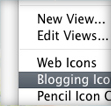 If you have read some of my Tips & Tricks before, you know that I am all about saving time and increasing productivity when using Illustrator. Creating custom views in Illustrator is another trick I use to save time. Custom views are great for viewing complicated illustrations, documents with many Multiple Artboards, or sections of an Illustrator document you are constantly revisiting.
If you have read some of my Tips & Tricks before, you know that I am all about saving time and increasing productivity when using Illustrator. Creating custom views in Illustrator is another trick I use to save time. Custom views are great for viewing complicated illustrations, documents with many Multiple Artboards, or sections of an Illustrator document you are constantly revisiting.
Defining Custom Views
First, use the Hand and Zoom tools to adjust your Illustrator document to your desired view. Custom views also works with layer visibility, so toggle the visibility of your layers to you liking. Next, chose View > New View and assign a name to the new view. You can repeat this as many times as needed. After the new view is created, the view will appear at the bottom of the View menu, allowing you to quickly jump to a custom view.
The custom views are saved with the document, so they will be available even after you’ve save and reopen the document.
Below is an example of using custom views in a series of icons I sell on istock. I create all the icons on multiple artboards in one Illustrator document. Continually zooming and adjusting the view from artboard to artboard gets cumbersome, so I use custom views to quickly jump to common views, hiding layers, and a overall view of the icons.
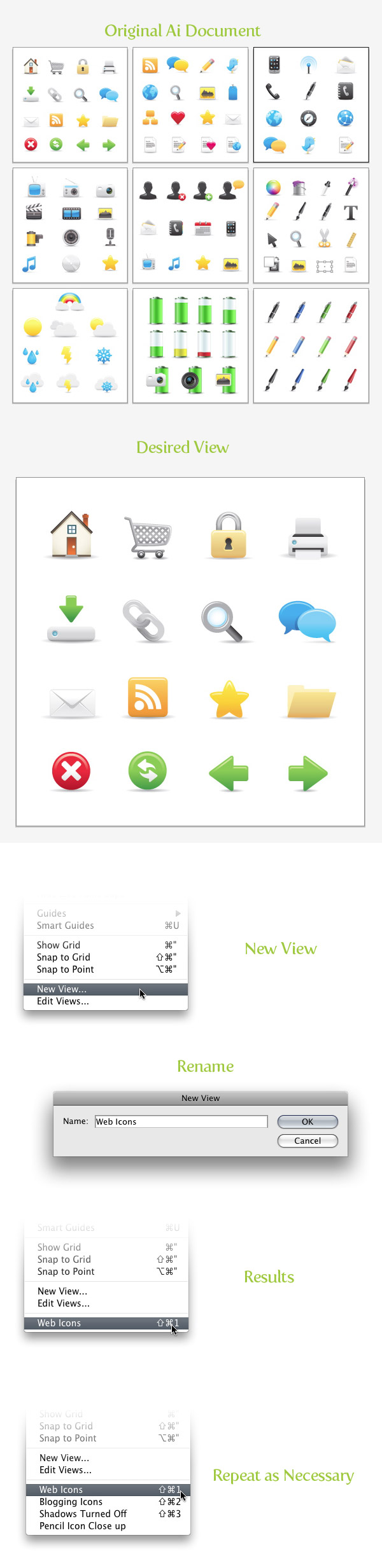
Setting Up Custom View Keyboard Shortcut
To make custom views even more time-saving, you can create a Keyboard Shortcuts for your custom views. To do this, go Edit > Keyboard Shortcuts and chose Menu Commands from the pop-up menu in the Keyboard Shortcuts dialog. From here, scroll down towards the bottom until you get to the View drop-down menu. Now you can set keyboard shortcuts for up to ten custom views. These keyboard shortcuts will apply to any custom views within a document, so you don’t have to define the keyboard shortcuts every time you create a custom view. Check out the Vectips post Custom Keyboard Shortcuts for more info on custom Keyboard Shortcuts.
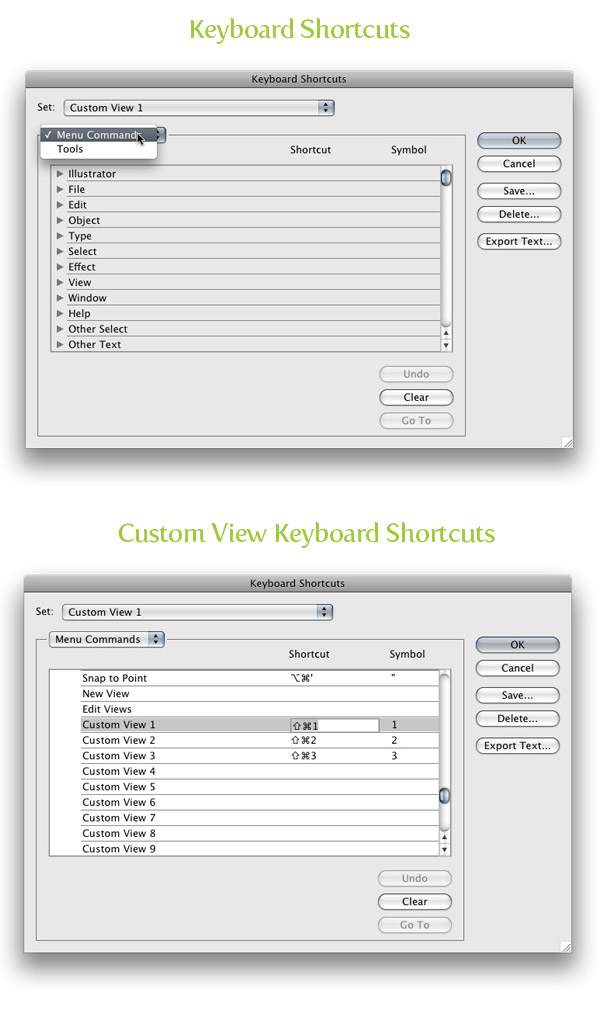








How are you setting shift+command+3 as a shortcut when it conflicts with the system shortcut for screenshot? Do you have to disable that system shortcut or can Illustrator somehow override while you are in the application?
Love this tip, do you have any script or quick way to batch export all views at once? That’d be amazing.
interesting, thanks
Off topic i guess :
Hello , i have a problem with saving my artwork . For an example : i make an artwork , and out of the artboard i put a box . when i save it also save the box . how to prevent this?
awesome dude, i really love your works.. And i really envy on what you have been doing here, i’ve been in a graphic for almost 3 years now.. but i never done this before, hope u can help me more.. and i just subscribe to your weekly feeds & mail.. hope i can learn a lot from you…
P/s – Still wanting to learn a lot more from people like you..
Thanks for the tip!!!
…. is it me or in your portfolio, all “human” characters (boys and girls) have a similar face… your face?!
lol…
Yeah, I working on changing it up a little bit!
You have kids ??….
if you have some, maybe you should be inspired by their faces… but it will be slightely like yours anyway lol.
Anyway. I love your work! Again!
soo useful 🙂