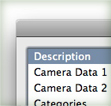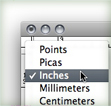There are a number of great tutorials, freebies, and articles related to vectors coming out on the web daily. Starting each month, I’m is going to roundup some of the best posts that I have found useful. I can’t include everything I’ve seen throughout the month, but you can follow my Twitter feed to get all the daily links. Post comments with links that I have missed so everyone can see them!