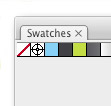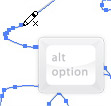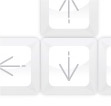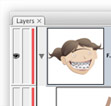
I use the Layers Panel all the time. The panel helps me navigate complicated illustrations and helps me find, select, and arrange objects. The Layers Panel is surprising customizable, adjusting to how you work. Creating large thumbnails adds to the functionality of the Layers Panel. Moreover, you can get rid of the thumbnails, or even keep thumbnails on the top layer only!