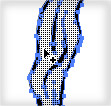In this shining Martini Glass Vector tutorial you will learn how to work effectively with simple geometric shapes, and then learn how to create amazing lighting effects, using different blending modes and gradient fills. Symbols and Symbol Sprayer Tool will help you to create splashes quickly for your festive martini glass vector. With just a little bit of effort you can create an awesome martini glass vector illustration on your own.


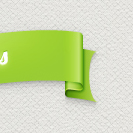 In the following tutorial, you will learn how to create a simple web ribbon vector in Adobe Illustrator. For starters you will learn how to set up a simple grid and how to create the main shapes using basic tools and vector shape building techniques. Next using subtle linear and radial gradients along with some simple blending techniques, you will learn how to add shading and highlights for your ribbon. Finally using some simple Warp effects, we’ll add a little dynamism for the final ribbon.
In the following tutorial, you will learn how to create a simple web ribbon vector in Adobe Illustrator. For starters you will learn how to set up a simple grid and how to create the main shapes using basic tools and vector shape building techniques. Next using subtle linear and radial gradients along with some simple blending techniques, you will learn how to add shading and highlights for your ribbon. Finally using some simple Warp effects, we’ll add a little dynamism for the final ribbon.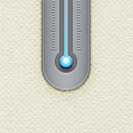 In the following tutorial, you will learn how to create a simple thermometer illustration in Adobe Illustrator. For starters you will learn how to set up a simple grid, how to create the pixel perfect main shape and how to add subtle shading. Next using basic blending and vector shape building techniques and taking full advantage of the Appearance panel, you will learn how to create the thermometer tube. Finally, you will learn how to create a simple grid using two tiny paths and a bunch of Transform effects.
In the following tutorial, you will learn how to create a simple thermometer illustration in Adobe Illustrator. For starters you will learn how to set up a simple grid, how to create the pixel perfect main shape and how to add subtle shading. Next using basic blending and vector shape building techniques and taking full advantage of the Appearance panel, you will learn how to create the thermometer tube. Finally, you will learn how to create a simple grid using two tiny paths and a bunch of Transform effects. In the following tutorial you will learn how to create a detailed spray can vector icon in Adobe Illustrator. For starters, you will find out how to set a a simple grid and how to create a bunch of pixel perfect shapes using basic tools and effects. Once you have the main spray can vector icon, you will learn how to work with complex gradients and how to add subtle shadows and highlights using basic blending and vector shape building techniques. Finally, you will learn how to create a simple mesh and how to easily recolor your spray can vector icon.
In the following tutorial you will learn how to create a detailed spray can vector icon in Adobe Illustrator. For starters, you will find out how to set a a simple grid and how to create a bunch of pixel perfect shapes using basic tools and effects. Once you have the main spray can vector icon, you will learn how to work with complex gradients and how to add subtle shadows and highlights using basic blending and vector shape building techniques. Finally, you will learn how to create a simple mesh and how to easily recolor your spray can vector icon. In the following Easter egg vector tutorial you will learn how to create a detailed Easter egg illustration in Adobe Illustrator. In the first steps you will learn how to set up a simple grid and how to save a simple symbol. Taking full advantage of the Snap to Grid feature and using basic vector shape building techniques you will learn how to create your main shapes. Next, you’ll learn how to add a complex 3D Revolve effect. Moving on you’ll add shading and highlights using basic blending techniques and a bunch of simple effects. Finally, you will learn how to add a simple background.
In the following Easter egg vector tutorial you will learn how to create a detailed Easter egg illustration in Adobe Illustrator. In the first steps you will learn how to set up a simple grid and how to save a simple symbol. Taking full advantage of the Snap to Grid feature and using basic vector shape building techniques you will learn how to create your main shapes. Next, you’ll learn how to add a complex 3D Revolve effect. Moving on you’ll add shading and highlights using basic blending techniques and a bunch of simple effects. Finally, you will learn how to add a simple background.