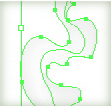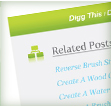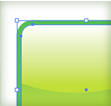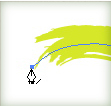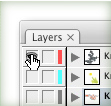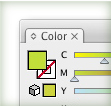
This trick is similar to the Compliment Color trick, but I use it so much, I had to share it. I use specific color modes for different projects, and found myself more comfortable mixing certain colors in certain color profiles. A quick way to switch between profiles in the Color Panel is to press Shift and Click on the Color Ramp. You can easily swap between CMYK, RGB, HSB, Grayscale and Web Safe RGB.