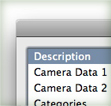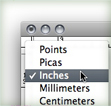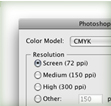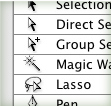Lately, I’ve been using my Sketch-Style Brushes in illustrations and tutorials. In, some of these illustrations, the brush strokes needed to be expanded to editable paths. When expanding, you also get a bunch of unfilled paths. To clean up, simply go Object > Path > Clean Up and check the Unpainted Objects check box. You can also use this feature to get rid of Empty Text Boxes and Stray Points!