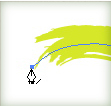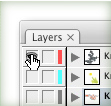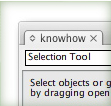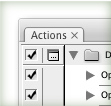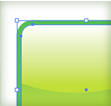
If you are ever needed an object with a stroke to have exact dimensions, you probably got frustrated very quick. By default, Illustrator doesn’t take into account the dimensions of a stroke. You can easily change this by going Illustrator > Preferences > General and check the Use Preview Bound box. Now, Illustrator will take into account the dimensions of strokes, brushes, effects, and so on.