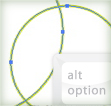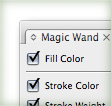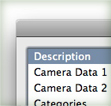I have been working with the new Illustrator CS4 everyday for the past week. To test out the functionality and new features of CS4, I worked on logos, illustrations, web designs and more. There are some great improvements in the CS4 version of Illustrator. What are the new functions? How do they work? Is it worth it to upgrade? I’ll answer these questions in my review of Illustrator CS4!