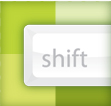 Using shades of color are essential when I create glossy buttons and icons. In the Glossy Buttons and Web 2.0 Stickers tutorials, I used Cyan because it was easy to enter a percentage of Cyan, giving me quick shades. What if you need lighter and darker shades of a mixed color? An easy way is to hold down the Shift Key when you are dragging the sliders in the Color Panel!
Using shades of color are essential when I create glossy buttons and icons. In the Glossy Buttons and Web 2.0 Stickers tutorials, I used Cyan because it was easy to enter a percentage of Cyan, giving me quick shades. What if you need lighter and darker shades of a mixed color? An easy way is to hold down the Shift Key when you are dragging the sliders in the Color Panel!
Tag Archives: Tips and Tricks
Huge Layer Thumbnails
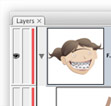
I use the Layers Panel all the time. The panel helps me navigate complicated illustrations and helps me find, select, and arrange objects. The Layers Panel is surprising customizable, adjusting to how you work. Creating large thumbnails adds to the functionality of the Layers Panel. Moreover, you can get rid of the thumbnails, or even keep thumbnails on the top layer only!
Exchanging Swatches
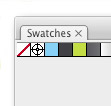
Even though I love Illustrator, I use the other Adobe products frequently. I use Photoshop all the time with elements I have created in Illustrator. Having the correct color and swatches is essential and I always found it frustrating getting all the correct colors into other CS3 programs. Finally I learned a fast and consistent way to exchange swatches from Illustrator to the other CS3 programs.
Easily Close Pencil and Brush Paths
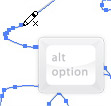
The Pencil and Brush tools are useful, but sometimes frustrating. I always found the open paths it creates particularly annoying. A simple solution is to press the Option/Alt key when you are ready to close a path. Once pressed, it will join the first and last anchor points with a straight line. Holding down the Option/Alt key and drawing a little past the starting anchor will close the path automatically.
Quickly Edit Shapes in Illustrator
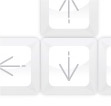
Sometimes I get very lazy, especially illustrating. I don’t want to draw things a couple of times to see if I like it. This happens all the time with the Star Tool. I usually have to draw the shape a few times to see how many points I like and see if the radius is the right size . Not any more! You just drag out the star shape, press a couple of buttons and you have a burst just the way you like it!
