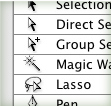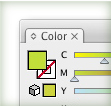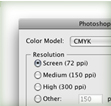
I love working in Illustrator, but ever once and a while, I need to export a file to Photoshop. Illustrator gives you the ability to export to Photoshop while preserving important information. You can export Layers, Color Profiles, Resolution Specification, and Text Preservation. This is great for exporting website wireframes or sprucing up illustrations.